How to change Apple Maps voice on iPhone, Apple Watch, and Mac? Apple Maps can be accessed via the iPhone, iPad, Apple Watch, and Mac. Maps, like other navigation systems, include a voice assistant that provides spoken directions. In addition, you can alter not just the language and gender of Siri’s voice, but also the accent.
Because Siri’s voice is used for spoken directions, all you need to do is modify Siri’s voice. When finished, the modifications will be reflected throughout your device. Also, if all of your devices have the same Apple ID, you won’t have to change the voice for each one manually. However, we have provided instructions for all Apple devices that support Apple Maps, and here is how to change the default voice on Apple Maps.
Table of Contents
How to change Apple Maps voice on iPhone, Apple Watch, and Mac?
Here is the list of methods to change Apple Maps voice on iPhone, Apple Watch, and Mac:
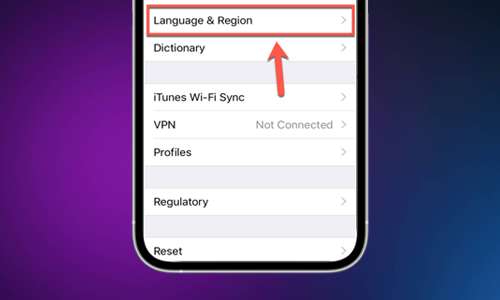
Method #1. Change Apple Maps voice on iPhone or iPad
- On the iPhone, go to Settings.
- Choose Siri & Search.
- Select Siri Voice.
- You can now select the Variety (accent) based on the language you’ve chosen. There are options for Americans, Australians, Britons, Indians, Irish, and South Africans.
- You can choose from a list of various voices under Voice. Male, female, and gender-neutral voices are available. Depending on the language you choose, you have about five alternatives.
- If you’re connected to Wi-Fi, the voice pack will be downloaded immediately the moment you tap on it, and it will say, “Hi, I’m Siri.” Choose the voice you want me to use.” Tap Use Mobile Data to confirm your choices if you’re on Cellular/Mobile Data.
Method #2. Change voice on Mac
Apple Maps is also accessible for Mac, and it may provide instructions for walking, cycling, driving, and other activities. I doubt anyone would bring a MacBook solely for directions. And Maps on Mac’s principal use is to send directions to your iPhone, iPad, or Apple Watch.
To change the voice of Maps on Mac, you must first change Siri’s voice, which is explained below:
- On a Mac, go to System Preferences/System Settings. (To do so, select the Apple logo in the upper left corner.)
- Choose Siri.
- Select the Enable Ask Siri checkbox if you haven’t previously.
- Now, select the Voice Variety from the dropdown list.
- Choose Siri Voice from the available options. Different languages will have distinct voices: Gender-Neutral, Male, and Female.
Method #3. Change voice on Apple Watch
Open Settings on your Apple Watch after unlocking it.
Navigate to the Siri app.
Select Siri Voice. You can now choose between Variety and Voice from the available options.
Also Read: How to use iCloud Shared Photo Library on iPhone, iPad, and Mac?




