How to Reset Restrictions Passcode on an iPhone? This article will teach you how to reset your Restrictions passcode by deleting the iPhone completely with a Factory Reset, or by using iCloud or Recovery Mode. Another alternative is to look for third-party software capable of revealing the passcode without wiping the iPhone.
The main aim of Restrictions on iPhone is to prohibit others from accessing particular apps or services on your iPhone. You can use a difficult passcode to provide additional security to your iPhone. However, as time passes, you may forget the iPhone restriction passcode. Furthermore, there are numerous other reasons why you might need to reset or disable the iPhone Restriction passcode.
Table of Contents
How to Reset Restrictions Passcode on an iPhone?
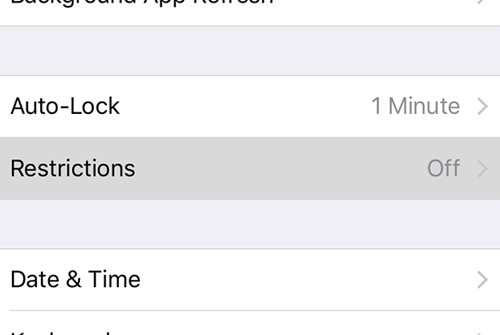
Here is the method to Reset the Restrictions Passcode on an iPhone:
If you forget your Restrictions passcode and need to reset it, there is only one definite way: delete your iPhone and start over. To reset your limitations passcode, you can delete your phone using your iPhone, iCloud, or Recovery Mode.
Method #1. Erase Your iPhone With a Factory Reset
You may completely wipe your iPhone, including the Restrictions passcode, by restoring it to factory settings. Follow these steps to do this on the device:
- To access the Settings app on your iPhone, tap it.
- Select General.
- Select Reset.
- Follow the onscreen steps to Erase All Content and Settings.
Method #2. Erase Your iPhone Using iCloud
If you don’t have quick physical access to your iPhone, you can use iCloud to delete it remotely. This feature comes in handy if your iPhone is lost or stolen. Here’s what you should do:
- Log in to iCloud on a computer using the Apple ID associated with the phone you want to wipe.
- Select Find iPhone.
- Select All Devices at the top of the screen, then select the iPhone to be erased.
- Select Erase iPhone and follow the on-screen instructions.
Method #3. Erase Your iPhone Using Recovery Mode
You may also delete an iPhone using Recovery Mode. Recovery Mode is typically used as a last-ditch troubleshooting solution. Don’t start with this approach, although it may be necessary in some instances, such as when your operating system fails and other ways fail. This method necessitates the use of iTunes on a computer.
- When nothing else works, use Recovery Mode to delete your iPhone by following these steps:
- Hold down the Sleep/Wake button to turn off your iPhone. Hold down the Volume Down button as well on iPhone 6 and newer.
- Get a PC with iTunes installed, but don’t launch it yet.
- The next step is determined by the model of your iPhone:
- iPhone 8 and later: Connect the syncing wire to your iPhone. Hold down the Side button while connecting the wire to the computer.
- Plug the syncing wire into your iPhone 7 series. Hold down the Volume Down button while connecting the wire to the computer.
- iPhone 6S and older models: Connect the syncing wire to your iPhone. Hold down the Home button while connecting the other end to the PC.
- Continue to press the Side, Volume Down, or Home buttons (depending on your iPhone model) until the Connect to iTunes screen displays.
- A pop-up box in iTunes offers to Update or Restore the phone. Follow the on-screen instructions after clicking Update.
Third-Party Programs That Reset Forgotten Restrictions Passcode
Erasing your iPhone is a drastic method of resetting a forgotten Restriction passcode. There may be software that can assist you if you want to avoid this. A quick search for software on your favourite search engine should yield a plethora of results. Consider customer feedback, price, and whether the merchant appears trustworthy.
The majority of these tools work in the same way: they search existing backups of your iPhone data on your computer for the Restrictions passcode. Then you can use it to change settings or the passcode on your iPhone. Of course, you must have a backup of your iPhone that includes the passcode.
After Erasing Your iPhone and Resetting the Restrictions Passcode
- There are several actions you can do after you’ve wiped your iPhone and reset your Restrictions passcode:
- Set up iPhone: Now that your device has been restored to its factory-new state, you must re-set up your iPhone.
- Redownload music and apps: If you have a large collection of music, apps, or other material from iTunes and App Stores, you can redownload it all for free.
- Set a new Restriction passcode: If you want to continue using Restrictions, you must create a new passcode. This time, make it a code you’ll remember.





