How to type special characters on Mac keyboard? The design and comfort of the Mac keyboard are also excellent. What it lacks are memorable characters. Not only the Mac keyboard but all keyboards in general. Depending on where it is, some have the Dollar sign, while others have the Euro key. But what if you want to use the square root symbol as a character in your text?
What are special characters?
A special character is one that isn’t a number or a letter. Special characters include symbols, accent marks, and punctuation marks. ASCII control characters and formatting characters, such as paragraph marks, are also considered special characters.
Special characters, unlike alphanumeric characters, are exceedingly adaptable and can be used for a variety of purposes in writing, coding, and mathematical processes. Special letters, special symbols, and keyboard characters are other names for special characters.
How to type special characters on Mac keyboard?
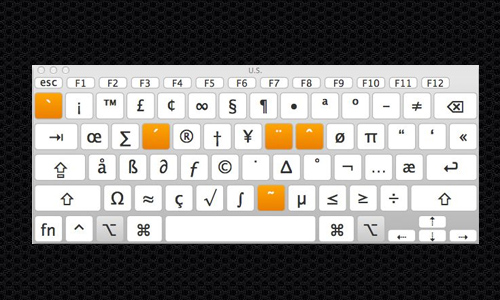
Here is the method to type special characters on Mac keyboard:
- Navigate to System Preferences.
- Choose Keyboard.
- In the menu bar, enable Show keyboard and emoji viewers.
- Select Show keyboard viewer by clicking the keyboard icon.
Your Mac will now display the virtual keyboard. It’s similar to the on-screen keyboard in Windows. You obviously can’t see the whole collection of symbols. Tap the keyboard symbol in the menubar to do so. From the menu, select Show Emoji & Symbols.
Emojis, arrows, bullets/stars, money symbols, Latin, Letterlike Symbols, Math Symbols, Parentheses, Pictographs, and Punctuation are all listed on the left side menu. The second menu shows a sub-menu that allows you to search for items from a specified group of possibilities.
Also Read: How to fix Wi-Fi not working on Mac?




