How to enable or disable True Tone on iPhone, iPad, and Mac? True Tone is a display feature in Apple devices that reduces eye strain. Though it was created to assist us, it may be bothersome to some, particularly due to the colour shift. This post will explain what True Tone is and how to turn it on and off on your iPhone, iPad, and Mac.
Table of Contents
What is Apple’s True Tone display?
True Tone is a built-in feature that assesses ambient light, brightness, or colour using the device’s powerful sensors. Following that, it uses its algorithms to modify the output of your display to the environment you’re in.
True Tone support was initially introduced by Apple with the iPad Pro in 2016. Soon after, it was introduced with the iPhone 8 series, and in 2018, True Tone made its debut on Mac. Since then, all iPhone, iPad, and Mac versions have included this technology.
How to enable or disable True Tone on iPhone, iPad, and Mac?
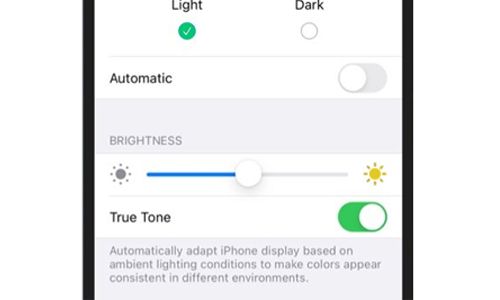
Here is the list of 2 methods to enable or disable True Tone on iPhone, iPad, and Mac:
Method #1. On iPhone and iPad
From Settings:
Launch the Settings app.
Select Display & Brightness.
Toggle True Tone on or off in the Brightness area.
From Control Center:
To access Control Center, swipe down from the right side of the Home Screen.
Hold down the Brightness slider.
Turn on True Tone by tapping it.
Method #2. On Mac to enable or disable True Tone on iPhone
From Settings:
In macOS Ventura:
In the top left corner of the screen, click the Apple logo.
Choose System Settings.
Navigate to the Display tab.
Toggle True Tone on/off.
In macOS Monterey:
Navigate to the Apple logo and select System Preferences.
Select Displays.
Uncheck or check True Tone.
From Mac’s Control Center:
- From the upper right corner of the screen, select Control Center.
- Select Display.
- Select True Tone to enable it.




