26 Best iPhone 13 Pro Max Tricks & Tips. Are you looking for iPhone 13 Pro Max hints and tips? You’ve arrived at the correct location. In 2022, here are the top iPhone 13 Pro Max tips and tricks.
Table of Contents
26 Best iPhone 13 Pro Max Tricks & Tips
The iPhone 13 Pro Max is now available for purchase. It also has a starting price of $1,099 for 128GB of storage. Going up to 256GB costs $1,199, 512GB costs $1,399, and the massive 1TB option costs a gulp-inducing $1,599. The excellent cameras, 120Hz ProMotion display, and increased battery life make things much better. If you’ve recently purchased the new iPhone 13 Pro Max, check out our tips & tricks below.
These iPhone 13 Pro Max tips and tricks will undoubtedly boost your productivity when using your iPhone. Now, let’s take a look at some of the top iPhone 13 Pro Max tips and tricks to help you master your new device.
List of Phone 13 Pro Max Tips and Tricks
Here’s a summary of the top iPhone 13 Pro Max tricks and tips:
1. Understand 5G Icons
The iPhone 13 Pro Max has better 5G connectivity than the iPhone 12. As a result, download and upload speeds of up to 4.0 Gbps and 200 Mbps, respectively, are possible.
If you’re in an area with 5G service for your carrier and your 5G cellular plan is activated, you’ll see a 5G icon in your iPhone 13 Pro Max’s status bar. You should keep a lookout for three separate status icons: 5G, 5GUW, and 5G UC.
- 5G – This symbol indicated regular 5G network availability.
- 5G / 5GUW / 5G UC – Indicates the availability of a faster high-frequency 5G network.
2. Restrict 5G
Low Data Mode allows you to reduce Wi-Fi and cellular data usage on your iPhone 12 Pro Max by halting automated updates and background functions. To activate it, go to Settings > Battery. You can also enable Low Data Mode from the Control Center.
3. Share items with Siri
You can share objects onscreen such as images, web pages, content from Apple Music or Apple Podcasts, Apple News stories, Maps locations, and more, which is one of the best features of the iPhone 13 Pro Max. For example, simply saying “Send this to Filipe” will cause Siri to send it. If the item cannot be shared, Siri will suggest sending a screenshot in its place.
4. Manage Smart Data Mode
5G is fantastic. However, it can affect the battery life of your iPhone. To address this, Apple has incorporated the Smart Data Mode feature on the iPhone 13 Pro Max, which switches between 5G and 4G based on network usage.
You won’t need 5G to go through your Twitter and Facebook timelines, for example. In some cases, Smart Data Mode will force your iPhone to use 4G. However, if you select to download a video from Apple TV, your iPhone 13 Pro will automatically use quicker 5G.
Go to Settings > Cellular > Voice & Data on your iPhone 13 Pro Max to manage Smart Data Mode. Choose 5G Auto to enable Smart Data Mode or 5G On to disable it – 5G On always uses the 5G network when it is available, however, it can lower the battery life of your iPhone.
5. Buy 20W USB-C Power Adapter
The iPhone 13 Pro Max does not include a charging adapter. The packaging contains only one cable: a USB-C to Lightning connector. As a result, you’ll require a USB-C charging adapter. The iPhone will charge faster if you use a USB-C cable and a USB-C charging adaptor. Using USB-C, you can charge the iPhone to 50% in around 30 minutes.
The iPhone 13 Pro Max’s maximum wattage is around 22 watts, so a 20-watt or 30-watt charger will result in roughly the same charging speed. However, any USB-C charger will be substantially faster than older USB-A ones.
6. Get a MagSafe Charger
The iPhone 13 Pro Max has a MagSafe magnetic region on the back of the device. Because the magnets auto-align with the casing, MagSafe is essentially an improved version of Qi. Apple allows MagSafe chargers to charge at up to 15 watts using the secure magnetic attachment. Choose MagSafe over Qi for the best wireless charging… However, the USB-C cable remains the fastest overall.
7. Install iOS Updates Over 5G
The iPhone 13 Pro Max’s 5G connectivity enables the download of iOS updates through 5G. Allow More Data on 5G may be enabled by navigating to Settings > Cellular > Data Mode and selecting Allow More Data on 5G.
8. FaceTime HD Calls
Another benefit of 5G is the ability to make 1080p HD FaceTime video calls on your iPhone 13 Pro Max. To enable this, go to Settings > Cellular > Data Mode and choose to Allow More Data on 5G to FaceTime in HD over 5G. Alternatively, you can use WiFi to make FaceTime HD calls.
9. FaceTime Eye Contact
FaceTime HD on the iPhone 13 Pro Max can be supplemented with Eye Contact to improve your experience with FaceTime video chats. The Eye Contact function, in essence, enhances the FaceTime call by making it appear as if you are gazing at the person rather than at the screen. You may enable this by navigating to Settings > FaceTime and turning on the Eye Contact toggle.
10. Night Mode for All Cameras
Night mode is available on all iPhone 13 Pro Max camera sensors. In low-light situations, this allows you to take Night Mode photos with both the telephoto and ultra-wide cameras.
11. View Image Metadata
With the latest iOS 15 software update, the Photos app on the iPhone 13 Pro Max gains much-needed functionality. It can now display picture metadata, often known as EXIF data, for photos taken and saved on your iPhone.
To do so, launch the Photos app and select the photo for which you wish to read the metadata. Then, tap the info I button to see the camera used, lens type, focal length, shutter speed, image resolution, file size, location, and other information.
12. Use iCloud Private Relay
When you enable Private Relay, all of your Safari browsing activity will be routed through two internet “hops,” or relays. Your data is encrypted before being delivered to Apple, so your ISP will not be able to view any of your web surfing requests.
Please keep in mind that iCloud Private Relay is only available to premium iCloud customers. To enable it, navigate to Settings > iCloud > Private Relay.
13. Drag and Drop Content Across Apps
Drag and drop text, photographs, links, videos, documents, audio files, PDFs, and more using this iPhone 13 Pro Max hack. Simply long-press any image/video/file from one program, open another, and drop it there. Exit the app without lifting your finger from the screen, then launch another app with another finger and dump the stuff.
This new drag-and-drop approach for copying and pasting texts, photographs, and other items is quite useful and speeds up the process considerably. It’s just one of the many new features in iOS 15 that will make many users’ lives easier. You can test it in your favourite apps to see whether it works, but don’t be concerned if it doesn’t. We’re confident that most apps will support the feature in the near future.
14. Shoot Videos in Dolby Vision
Last year, the iPhone 12 was the first smartphone in the world to support Dolby Vision video recording. The non-Pro models, on the other hand, were limited to 4K30fps. This time, there is no such restriction, so if you have the iPhone 13 mini or iPhone 13, you can now shoot gorgeous 4k60fps Dolby Vision videos and edit them directly on your iPhone.
15. Use your iPhone’s camera to scan any text
Have you really wished you could aim your iPhone’s camera at a sign or a piece of paper and have it recognize and copy the text into an email or a document? That’s where Live Text comes in: this new iPhone 13 Pro Max feature allows you to scan and copy text from photographs and your iPhone camera, even if it’s handwritten. You can then copy the content and paste it into any text box. It’s ideal for swiftly communicating addresses, phone numbers, and other information that you don’t want to type down manually.
To use the new scan text capability on the iPhone 13 Pro Max, long-press inside a text field as if you were going to use the copy and paste prompt. The only difference is that you’ll now see a Scan Text button. You may also notice a button that just uses the scan icon, which resembles a sheet of paper with brackets around it.
Tap the button to replace your keyboard with the viewfinder from your iPhone camera. Point your camera towards whatever you want to scan, then follow the on-screen instructions. For example, if you move the camera too quickly, a “Slow Down” warning will appear on the screen.
You’ll see a live preview of the text your iPhone is identifying and ready to add in your document as you line up the camera and text. When you’re finished, press the Insert button.
16. Turn Off Night Mode (Best iPhone 13 Pro Max Tricks)
In low-light situations, the iPhone 13 Pro Max will automatically activate Night mode to take the greatest images possible. If you don’t want Night Mode to be active when shooting in low-light conditions, you may disable it by tapping the yellow Night Mode button at the top of the viewfinder. The issue is that if you reopen the Camera app and the sensor detects low light, Night Mode will be enabled again. In iOS 15, you can disable Night Mode and ensure that it remains disabled. Enable the Night Mode toggle by going to Settings > Camera > Preserve Settings.
17. Shoot Macro Photos (Best iPhone 13 Pro Max Tricks)
With a new macro setting, the iPhone 13 Pro Max can snap ultra-close-up images. Simply open the camera app and select the 0.5X button to activate the ultra-wide lens, and the phone will recognize and snap a macro photo the instant you point your iPhone 13 Pro Max at an up-and-close object (macro mode works from a 2cm distance).
18. Record Macro Videos (Best iPhone 13 Pro Max Tricks)
The iPhone 13 Pro Max can now shoot macro movies as well! Simply activate the ultra-wide camera. When you bring your iPhone 13 Pro Max up close to an object, the macro mode will activate automatically.
19. Shoot Cinematic Videos (Best iPhone 13 Pro Max Tricks)
Cinematic mode is intended to function as a virtual focus puller. Cinematic mode imitates professional filmmaking techniques by applying depth of field effects to detected subjects on the fly. Algorithms in software are used to recognize and focus on people, pets, and objects that are designed to stand out against blurred backgrounds. If you want to take your videos to the next level, be sure to record Cinematic Videos on your iPhone 13 Pro Max.
20. AirPlay 4K HDR Content (Best iPhone 13 Pro Max Tricks)
You can AirPlay 4K HDR content from your iPhone 13 Pro Max to a second-generation Apple TV or an AirPlay 2-enabled smart TV if you have a second-generation Apple TV or an AirPlay 2-enabled smart TV. You’ll be able to AirPlay films to your Mac whenever macOS Monterey support is added.
21. Quick Take Videos (Best iPhone 13 Pro Max Tricks)
Simply press and hold the Shutter button to record a QuickTake movie. To stop recording, press and hold the button for a few seconds. Swipe your finger to the right to switch totally to video recording.
22. Shoot in Apple ProRAW
With ProRAW, you no longer need an expensive DSLR to shoot breathtaking professional-level images; instead, you can do so with your iPhone 13 Pro Max.
The first step in using Apple ProRAW is to make sure the feature is enabled. This is how you do it:
Navigate to Camera > Formats in the Settings app. Turn on Apple ProRAW. When you open the Camera app again, you should see a button to toggle Apple ProRAW on and off.
23. Get the MagSafe Wallet Case with Find My Support
If you routinely lose or misplace your iPhone, Apple’s new MagSafe Wallet cover is a must-have. If you are unable to track your iPhone directly, the cover can be useful. You could instead try to find your wallet case. Along with the iPhone 13, Apple released an improved MagSafe Wallet case with built-in Find My iPhone capability.
That means that if you unintentionally lose your wallet after it detaches from your iPhone, you may use the Find My app to find it, just like you do with other Apple products or goods tied to your Apple AirTags.
The MagSafe leather wallet will notify you of the last known location where the wallet was separated from the phone in this situation. However, it will not give real-time tracking.
24. Watch Videos in Picture-in-Picture Mode
Picture in Picture allows you to watch videos or FaceTime calls in a corner of your screen while using other apps. It works on any iOS 15-compatible phone but clearly benefits from the larger screen size of newer phones such as the iPhone 13 Pro Max.
PiP is supported by the majority of popular video programs, as well as web videos via Safari. Swipe up while watching a video in full-screen mode, and the video should appear in a floating PiP pane.
25. Change Default Browser
Following a few simple steps, you can change the default browser on your iPhone 13 Pro Max. If you change it, each URL or web-based file you tap on will open in your preferred browser, as long as your phone supports it.
To change the default browser on your iPhone 13 Pro Max, open the Settings app and choose the app you wish to use as your default. Then, select Default Browser App and make the app the default.
26. Track Your iPhone Even When Switched Off
With iOS 15, you may now use Find My to locate a misplaced or stolen iPhone 13 Pro Max, even if it has been turned off or factory reset. This can assist you in locating a missing iPhone 13 Pro Max that was either low on battery power or had been switched off by a thief.
What are your favourite iPhone 13 Pro Max tips and tricks?
So there you have it, some of the top iPhone 13 Pro Max tips and tricks you should attempt right now. There are bound to be more hidden iPhone 13 Pro Max tips and tricks to be discovered, so I’ll keep pressing, swiping, and noting whatever I come across. Is there anything crucial we left out that should be added to the list? Which of the following are your favourite iPhone 13 Pro Max tips and tricks? Please share your thoughts in the comments box below.






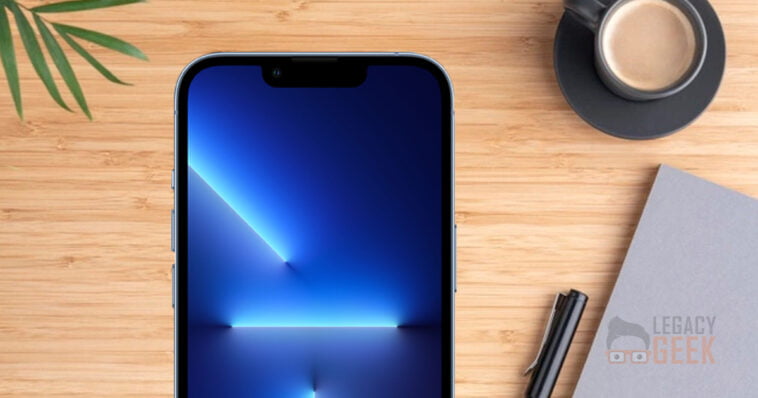



4 Comments