How to Fix Apple Watch not updating Weather App? Apple Weather is usually reliable for real-time temperature updates and correct forecasts. However, anything could go incorrect and cause your Apple Watch to discontinue updating the Weather app. Apple watch weather not updating.
Table of Contents
How to Fix Apple Watch not updating Weather App?
Fortunately, we’ve compiled a list of tried-and-true techniques to get your Weather app back up and running.
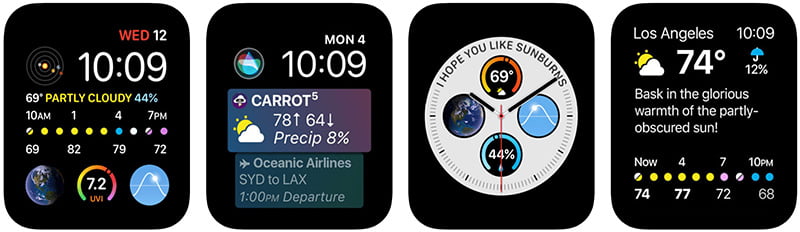
List of Methods to Fix Apple Watch not updating Weather App?
Method 1: Restart Apple Watch and iPhone
Check that the Weather app has Cellular Data access (if you’re using it on an iOS device).
Make sure the Weather app has access to your data if you’re using cellular on your iPhone. If data usage is already permitted, disable it and restart both your watch and smartphone. Allow the app to use Cellular Data once more.
- Navigate to Settings on your associated iPhone.
- Now, select Mobile/Cellular.
- Scroll down and deactivate the Weather switch.
- Next, restart your iOS device as well as your Apple Watch:
- On iPhone X and later, you must press and hold both the side and volume down buttons at the same time. Then, slide to turn off the power.
- Press and hold the side button on your iPhone 8/8 Plus or earlier. Then, slide to turn off the power.
- Wait a few seconds, then press and hold the side button one more to power on your iPhone.
- Press and hold the side button to restart your smartwatch. Then, pull the slider to the right to switch off the watch.
- After several seconds, press and hold the side button until you see the Apple logo.
- Next, return to Settings Cellular and turn on the option next to the Weather app.
Is your Apple Watch Weather still not updating after a quick restart? If you weren’t as fortunate, try the next tip.
Method 2: Update latest OS on both iPhone & Apple Watch
Have you updated your iPhone and Apple Watch to the most recent version? If not, it is worthwhile to upgrade to the most recent operating system. As has been the case in the past, an out-of-date version of iOS or watchOS could be to reason. Apple watches weather not updating
Method 3: iOS on your iPhone must be updated
Determine that your smartphone has a battery life of at least 50% and is linked to Wi-Fi.
- Open the Settings app on your iOS device.
- Now, select General Software Update.
- If an update is available, download and install it as usual.
Method 4: Update watchOS to Fix Apple Watch not updating
Check that your watchOS device is linked to Wi-Fi once more. The watch’s battery should also be at least 50% charged. Fix weather app not updating.
- Keep an eye on the charger till the update is completed properly.
- Launch Watch on your iPhone.
- If it isn’t already, make sure the My Watch tab is chosen.
- Now, select General Software Update. When an update is available, download it.
If prompted, enter your iPhone or Apple Watch passcode.
If your software is already up to date, we offer another option.
Method 5: Check that the Weather app has access to your location
To provide localised weather information, the app requires access to your location. Make certain that your i’s are dotted and your t’s are crossed. Apple watch weather app not updating.
- Navigate to Settings on your associated iPhone. Select Privacy.
- Select Weather from the Location Services menu.
- You now have five choices:
- Never.
- Inquire next time or when I share.
- When Using the App
- When Using the App or Widgets
- Always.
Choose Always for the greatest results, or While Using the App or Widgets if you frequently check the forecast widget on your home screen.
The above, hopefully, was the solution to your troubles. Otherwise, perhaps the following remedy will be of assistance.
Method 6: Unpair the Apple Watch from your iPhone and then re-pair it
This is a nuclear remedy that can get rid of even the most tenacious problems with your watch. With watchOS, you can easily unpair and re-pair your wearable device from your iPhone. Don’t be concerned about your data; it’s automatically backed up, and you’ll be able to restore your smartwatch from the last backup without difficulty. Fix Weather not showing up on apple watch.
- That’s all there is to it!
- The Weather app should now function properly on your Apple Watch.
- I hope you were successful in resolving your Apple Watch Weather difficulties. Which of our solutions was most effective for you?
Whereas if the Weather app is still not showing up or updated on your Apple Watch, let us know in the comment section and we’ll do our best to assist.









