How to batch edit photos on iPhone, iPad, and Mac? Many of us use the Photos app integrated into our Apple iPhones to rapidly edit photos. However, it has limited usefulness (as of now). Apple appears to be working on a solution. Apple added a batch edit capability in the Photos app at WWDC 2022.
The batch editing option allows you to select numerous photographs and modify them all at once. This is really useful when you need to modify (and resize) photos in mass while maintaining consistency. It not only saves time but also organises your photos well.
How to batch edit photos on iPhone, iPad, and Mac?
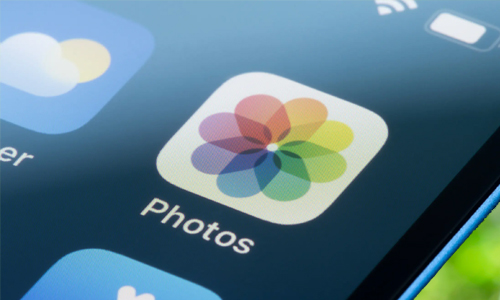
Here is the list of 2 methods to batch edit photos on iPhone, iPad, and Mac:
Method #1. By Using iOS 16
Note: You must be on iOS 16 and iPadOS 16 to access the batch edit feature.
- Select a photo and press the Edit button.
- Make your changes and then click Done.
- Select the photo again and tap the three horizontal dots in the upper right corner.
- Select Copy Edits.
- Return to the previous screen, press Select, and select the images to which you want to apply the same adjustments.
- Tap the three horizontal dots (…) in the bottom right corner and then select Paste Edits.
Method #2. By Using macOS
Note: You must be on macOS Ventura to access the batch edit feature.
- Select a photo in the Photos programme on your Mac.
- Click Edit, make your changes, and then tap Done.
- Choose Image from the menu bar and then Copy Edits.
- Return to the previous menu and choose all of the additional images to which you want to apply the same adjustments.
- Right-click the images you’ve chosen and select paste modifications, or press (shift + command + v).




