How to block email tracking pixels on iPhone, iPad, and Mac? Companies and ad agencies track the emails they send you so they know when you open them. Worse, they use email tracking pixels to record your mailing actions and monitor email engagement, behavioural patterns, and other things.
But, let’s face it, not all of the data they acquire is used for good; there are some sinister operations going on. So, whether you use Apple Mail, Gmail, Microsoft Outlook, or another mail client, it’s best to disable email tracking on your iPhone, iPad, Mac, or PC right now.
Table of Contents
How to block email tracking pixels on iPhone, iPad, and Mac?
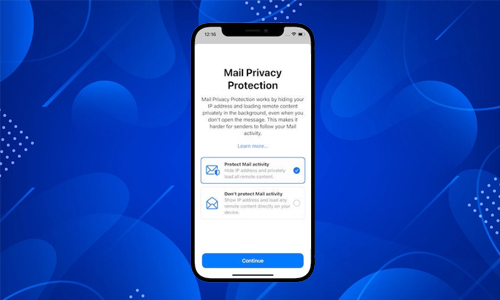
Here is the list of 2 methods to block email tracking pixels on iPhone, iPad, and Mac:
Method #1. Block on the iPhone
- Open Settings app -> Mail.
- Select Privacy Protection.
- If it is enabled, turn off Protect Mail Activity.
- After that, enable Hide IP Address and Block All Remote Content.
The Mail app will not load external photos once more. However, you can load images by tapping Load All Images at the top of an opened email. This action has no effect on your prior settings.
Method #2. Block on Mac
- Open the Mail app and select Mail from the top left menu.
- Select Preferences next.
- Select Privacy.
- Uncheck the Protect Mail Activity box.
- Check Hide IP Address and Block All Remote Content
After that, the Mail app will not open any external photos. And a banner will appear at the top; only click Load Remote Content if you trust the sender.
How to Block email tracking in Gmail on Mac or PC?
Launch the Gmail web app in your preferred browser (Safari, Chrome, Edge, Firefox, or any other). Then take the following steps:
- Click the settings icon in the top-right corner of your Gmail inbox.
- Navigate to See all settings.
- Select Ask before displaying external photos in the Images section.
- Finally, at the bottom, click Save Changes.
- If prompted, click Continue, and that’s all there is to it.
How to Block email tracking in Gmail on the mobile app?
- At the top-left of your inbox, tap the menu symbol (three horizontal bars).
- Choose Settings.
- If you have multiple Gmail accounts, choose one.
- Select Images.
- Before viewing external photos, select Ask first.




