How to fix the Mouse cursor that disappears on Mac? On my Mac, the mouse cursor has vanished a couple of times when perusing social media or after playing a game. It’s a random occurrence that isn’t confined to any one software or version of macOS.
One problem I’ve noticed is that when I use a heavy programme like Photoshop and connect many screens, the mouse cursor frequently disappears. If I have too many tabs open in Safari or Chrome, the mouse cursor will disappear.
Table of Contents
How to fix the Mouse cursor that disappears on Mac?
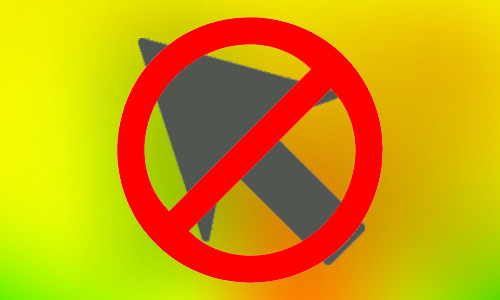
Here is the list of 13 methods to fix the Mouse cursor that disappears on Mac:
Method #1. Right-click on Mac to fix the Mouse cursor that disappears on Mac
Right-clicking (using Cmd + left click or clicking with two fingers) is one of the simplest ways to find your missing mouse pointer. When you right-click, the mouse cursor appears quickly.
Method #2. Shake your mouse
This is the quickest technique to locate a missing mouse pointer on a Mac. All you have to do is shake the mouse or move your finger around the Trackpad quickly. The missing mouse cursor will emerge on the screen and may enlarge to make it easier to see.
Method #3. Try to bring the mouse cursor to the Dock
Even if you can’t see the mouse pointer, you can still use it as if you can. Drop the invisible cursor to the Dock. The lost mouse cursor will resurface when it lingers over the Dock.
Method #4. Switch to a Finder to fix the Mouse cursor that disappears on Mac
To rapidly move to a different app or the Finder, press {Cmd (⌘)+ tab}. The mouse cursor should be visible. Return to the app you were working on.
Method #5. Use Mission Control
When watching a full-screen YouTube video or working in a full-screen programme, the right-click approach may not work. This is where using Mission Control on a Mac can assist you in locating the mouse cursor.
There are three ways to enter Mission Control:
- Click the top row’s Mission Control key (F3) or the Touch Bar.
- Ctrl + Arrow up (↑) key combination
- Swipe up on the Trackpad with four (or three) fingers.
Method #6. Bring up the Force Quit menu
{Cmd (⌘) + Option (⌥) + Esc} on your keyboard The Force Quit Applications dialogue box appears. You are not required to exit any apps. Simply opening the menu displays the hidden mouse cursor.
Method #7. Adjust the size of the mouse
macOS allows you to customise the size of the mouse pointer. To increase the cursor size launch System Preferences -> Accessibility -> Display from the left sidebar -> Cursor -> drag the Cursor size slider.
Enable the Shake mouse pointer to find as well.
You can also access Siri by pressing and holding {Cmd (⌘) + Space Bar} at the top right of the menu (or touch) bar. Now, tell Siri to “increase mouse pointer size.”
Method #8. Turn off keyboard shortcuts to zoom
Accessibility features are useful, but they can occasionally cause minor complications. Disabling zoom keyboard shortcuts is a helpful workaround for a mouse that has suddenly appeared and vanished.
Launch System Preferences -> Accessibility -> Zoom -> make sure everything is unchecked here.
Method #9. Check firmware updates to fix the Mouse cursor that disappears on Mac
If you’re using a non-Apple brand peripheral, check their website or contact the manufacturer to see if there are any pending driver upgrades to improve compatibility and fix bugs.
Method #10. Check the battery of the connected mouse
Replace the disposable batteries or charge your mouse and trackpad if they have an internal rechargeable battery.
Method #11. Restart your Mac to fix the Mouse cursor that disappears on Mac
If none of the alternatives above work, restart your macOS device. These transient troubles are usually resolved by restarting the computer. Select Restart after clicking on the Apple logo in the upper left corner.
Method #12. Reset the NVRAM or PRAM and SMC
NVRAM and PRAM hold unique settings that macOS may quickly access, such as the designated starting drive, display resolution, or speaker volume.
On Intel-based Macs, the SMC chip regulates small hardware components and operations such as keyboards, fans, thermal and power management, battery charging, hibernation, and so on.
Method #13. Try a third-party mouse locator app
If the problem persists, you can install a third-party application that assists you in locating your cursor. Simple Mouse Locator is one programme you can try. It’s a premium app that hasn’t been updated since 2015, however, there have been positive reviews as recently as 2019. Try it out, and if it doesn’t work for you, ask for a refund!
These are several solutions for a Mac mouse pointer that keeps disappearing. Finally, I propose that you learn some macOS keyboard shortcuts. If you have time, you should also look over macOS Dock shortcuts. They will undoubtedly increase your productivity and make your experience more efficient and pleasurable.




