How to Hide Notifications When Always On Display Is Active on iPhone 14 Pro? Advanced features not found in the other iPhone 14 models are available on the iPhone 14 Pro and iPhone 14 Pro Max. One of these capabilities is the always-on display, which is made possible by a more energy-efficient OLED panel that can reduce its refresh rate to as low as 1Hz, protecting battery life.
The always-on display on the iPhone 14 Pro did not have any personalization choices when it first came out with iOS 16, thus widgets and notifications would be hidden behind a darkened version of the iPhone’s Lock Screen wallpaper.
This gave the iPhone 14 Pro a uniform yet distinctive appearance when it was not in use, but some users wished they could conceal their notifications when the always-on display was turned on for security reasons.
How to Hide Notifications When Always On Display Is Active on iPhone 14 Pro?
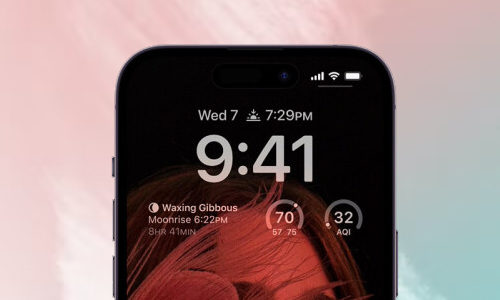
Thankfully, Apple paid attention to user criticism and provided new customization options in iOS 16.2, which is presently in beta, that enable users to disable alerts from the always-on display mode. The procedures are demonstrated in the steps below.
- Start your iPhone’s Settings application.
- Then select Display & Brightness.
- Always On Display: tap it.
- Turn the knob next to “Show Notifications” off.
Conclusion
We hope that our post on the iPhone 14 Pro and iPhone 14 Pro Max Always On Display will be helpful to you and assist you to solve all of your issues. Users cannot modify the appearance of their iPhone while it is in Always-On mode at launch.
It displays your lock screen in the same condition as when your device was in use but noticeably darkened. In order to maintain the detail of skin tone, photos of people are specifically darkened. If you want to know how to do that, then follow the steps above. You can also conceal notifications on Always on Display.









