How to make a Snapchat filter on Mac or PC? While Snapchat is credited with being the first to introduce and integrate filters and lenses into its platform, it did so by acquiring a firm. And, should I say, given how frequently these filters are used, this has been one of the most noteworthy acquisitions. But did you know you could create your own Snapchat filter?
Table of Contents
What is Snap Camera?
Snap Camera is a virtual camera application developed by Snap (previously Snapchat) that allows you to use virtual backgrounds, makeup, and filters on your Mac or PC. The best aspect is that Snap Camera filters can be used with any application on your computer.
If you want to utilise Snap Camera with a platform that isn’t listed here, don’t worry! Once you understand how it works, you can use Snap Camera with any Mac or PC application for makeup, backgrounds, or fun filters.
How to make a Snapchat filter on Mac or PC?
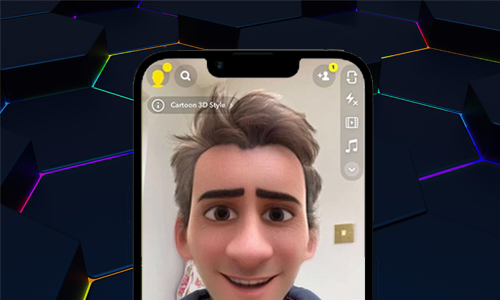
Here is the list of 4 methods to make a Snapchat filter on Mac or PC:
Method #1. Regular filter
Typically, Snapchat filters will allow you to change the tone of your skin or your voice, among other things. These filters are made up of frames and artworks that users can add to or use while recording media. Regular filters, on the other hand, are divided into Filters and Lenses. The former is made up of stickers, coloured overlays, and so forth. Here’s a Snapchat filter example:
In Snapchat, lenses are animations that map your face and respond to its movements. Lenses function by utilising Augmented Reality. For example, the once-popular dog filter employs Augmented Reality. Here’s an image of the previously mentioned Snapchat Lens:
Method #2. Geofilter to make a Snapchat filter on Mac or PC
When you hear the term Geofilter, you probably think of the prefix GEO and geographic position. And you’re correct in doing so. Snapchat Geofilter is limited to a certain place. Geofilters can be created by businesses and individuals to promote a product launch or event. Personal filters and Community filters are the two types of geofilters.
Anyone can make a community filter for free. And these filters are typically limited to cities, landmarks, universities, and so on. Users, on the other hand, must pay to construct personal filters relating to events such as birthdays, marriages, and so on. There are also Personal and Business filters, but we’ll focus on setting filters for individuals in this tutorial.
Method #3. Community filter
Once you’ve created an image that fulfils all of the above criteria, you may proceed to make a free Snapchat filter.
- Navigate to the Snapchat website and select Community filters.
- Choose whether you want to make a Community Filter or a Moment Filter.
- Click the Continue button.
- Continue after selecting the Upload option beneath Upload Filter.
- Click Continue after selecting the area.
- Fill in all of the details and then click Continue.
Method #4. Personal/Business filter
- Navigate to the Snapchat website’s Filter section.
- Create a design by following the on-screen directions.
- Next, click.
- On the following page, select the Date and Time and then click Next.
- Now, click Checkout after selecting the location on the map.
- Choose Usage Type based on your requirements on the following page.
- Enter your credit card information, read the terms and conditions, and then click Submit.
- The Snapchat team will now assess your filter, and you will be notified through email if it has been activated.




