How to use Gmail offline on Mac and PC? Anyone who works with emails is aware that they require an active internet connection to be processed. A shaky internet connection may result in limited or no access to your emails. What if you could set up Gmail offline and access all of your emails without needing to connect to the internet?
It would be quite useful, especially when travelling or flying. Fortunately, as a Gmail user, you’re in luck. So, let’s look at how to set up and use Gmail offline.
If you’re going to catch a flight or go somewhere without an internet connection, enabling Gmail for offline use comes in useful. However, the option is only available in the web version of Gmail (PC and Mac). However, it is even more useful because many people prefer to send emails via the web on their PC or Mac to remain more professional.
Can you send or receive emails with Gmail offline without access to the internet?
When you use Gmail without internet connectivity, you don’t have much flexibility. However, if you have internet connectivity, nothing changes in Gmail, even if the offline mode is enabled.
You can’t access more settings or even receive new emails if you’re not connected to the internet or in flight mode. For what it’s worth, the only benefit I see in enabling Gmail for offline use is that you can send messages when you don’t have an internet connection and have them delivered when you do.
How to use Gmail offline on Mac and PC?
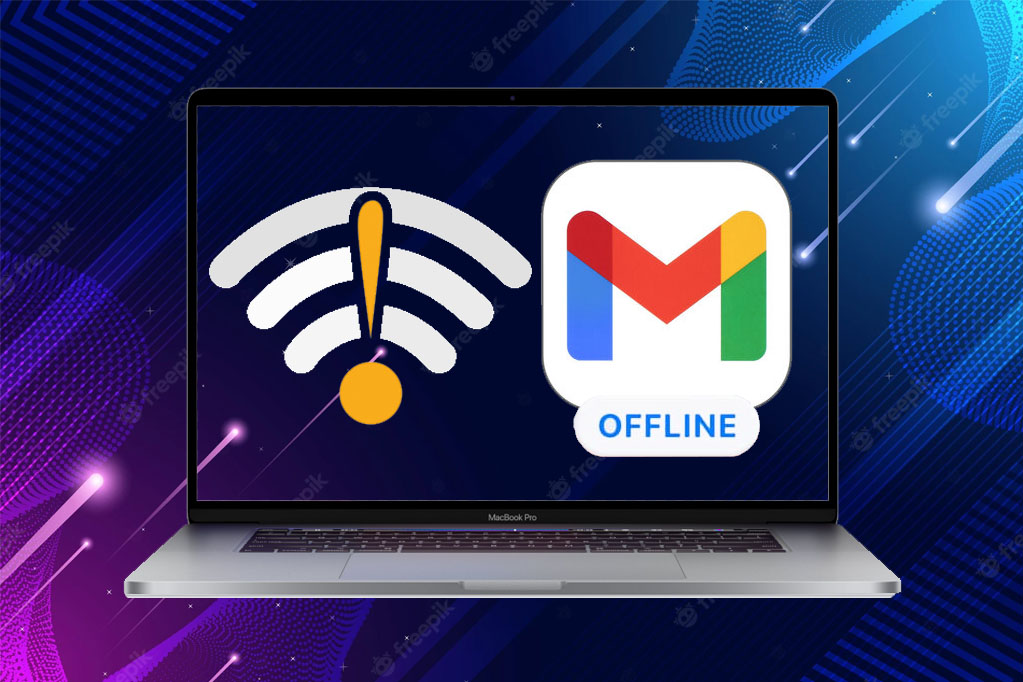
Here is the method to use Gmail offline on Mac and PC:
Follow the steps:
- At the top right, click the Settings icon.
- Select See all settings from the displayed bar.
- From the options menu bar, select Offline.
- Select the Enable offline mailbox.
- Choose whether you want Gmail to save offline data on your computer.
- Finally, press the Save Changes button.
How to remove Gmail from offline mode?
Disable Gmail offline use when you’re back online:
- Click the Settings icon at the upper right of your Gmail inbox and select See all settings Offline.
- Uncheck the box next to Enable offline mail.
- Finally, click Save Changes.




