How to sign up for Apple One on iPhone, iPad, and Mac? Apple One, a new series of service bundles released by Apple in October 2020, will allow Apple device customers to purchase many services together in one package rather than separately, saving money for individuals who utilise multiple Apple service goods.
Apple provides a variety of subscription services to entertain, store, and keep you informed. And Apple Music, Apple Arcade, Apple TV+, iCloud+, News+, and Fitness+ are among the features available. Fortunately, it also provides the Apple One membership package, which allows you to enjoy your favourite collection of services for one low monthly price.
Table of Contents
How to sign up for Apple One on iPhone, iPad, and Mac?
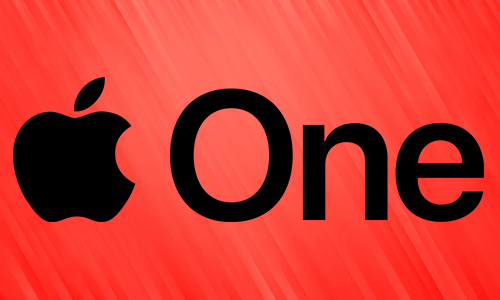
Here is the list of 2 methods to sign up for Apple One on iPhone, iPad, and Mac:
Method #1. Via Settings app
For iPhone and iPad:
- Launch the Settings app.
- From the top, select Apple ID.
- Subscriptions should be selected.
- Under Options, select Apple One.
- Choose the plan that best suits your needs.
- Select either Start Free Trial or Subscribe.
- Enter your Apple ID and password, then confirm your payment.
For Mac:
- System Preferences will be launched (or System Settings)
- Choose Apple ID from the menu at the top.
- Select Media & Purchases.
- Under Subscription, select Manage.
- To begin a free trial, click Try it now and follow the on-screen instructions.
Method #2. Via App Store to sign up for Apple One on iPhone
For iPhone and iPad:
- Go to the Apple App Store.
- From the top right, select your Profile.
- Select your Apple ID.
- Subscriptions can be found by scrolling below.
- Under Options, select Apple One.
- Tap to subscribe or begin your free trial.
For Mac:
- Open the App Store.
- From the bottom left, select your Apple ID.
- From the upper right, select Account Settings, which is marked in blue letters.
- Scroll down and select Manage from the Subscriptions menu.
- To receive the Apple One subscription, select Try it now (or Subscribe), highlighted in blue font.
How to cancel your Apple One subscription plan?
You’ve come to the right place if you want to change or cancel your Apple One bundle plan.
- Go to Settings > Apple ID > Subscriptions > Apple One.
- To Change:
- Select your preferred plan and confirm the move.
- To Cancel:
- Scroll to the bottom and click Cancel Free Trial or Cancel Apple One.




