How to update macOS on Macbook? It is critical to check for and install software updates on your Mac on a regular basis. Updates to macOS, your Mac’s operating system, may add new features, improve power efficiency, or fix problematic software bugs. However, in addition to updating the operating system, you should also update the apps on your Mac to ensure that everything is functioning properly.
The most recent macOS updates include a slew of exciting and promising new features. You can either wait for your Mac to update automatically or force it to update. In this article, I’ll show you how to update your Mac and enjoy the new features.
Table of Contents
How to prepare your Mac for an update?
- Check to see if your Mac is compatible with the most recent macOS.
- Make sure you have enough room. Before installing macOS Monterey, I would recommend freeing up at least 25GB.
- Check the Apple forums/Reddit to see if anyone is having major problems with the latest macOS.
- Remove junk files and clean up your Mac. This will also assist in reclaiming storage space.
- Make a backup of your Mac.
- Connect your Mac to a high-speed, dependable network. Avoid using public WiFi to update.
- Connect to iCloud.
How to update macOS on Macbook?
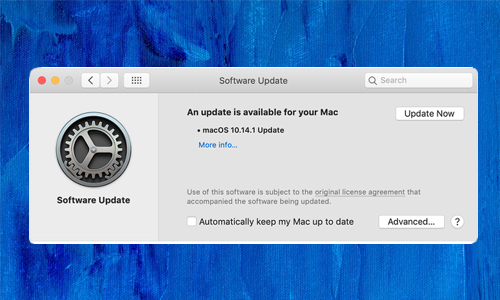
Here is the list of 2 methods to update macOS on a Macbook:
Method #1. Update macOS on Mojave, Catalina, and BigSur
If your Mac is running macOS Mojave, Catalina, or Big Sur, follow the steps below. As previously stated, the steps differ depending on the version of macOS.
- Select System Preferences from the menu after clicking the Apple logo.
- Choose Software Update.
- Allow your Mac to search for updates.
- If it says Your Mac is up to date, it means there is no new update available.
- Click Upgrade Now if an update is available.
- Check that your internet connection is fast and stable. Updates can be tens of gigabytes in size. The entire procedure could take some time.
Method #2. Update macOS on High Sierra and earlier
If you are running macOS High Sierra or earlier, you should update. To update macOS, you must open the App Store this time. Here’s how to do it:
- Launch the Mac App Store.
- Select Updates from the top menu bar.
- The App Store will notify you if an update is available.
- Tap Update if it is available.
- The procedure could last anywhere from a few minutes to an hour. It is largely determined by the size of the update and the internet speed.






