How to use Lockdown mode on iPhone, iPad, and Mac? One of the many reasons we prefer Apple goods is because of its strong security protocols. The organisation is continually adding new features to improve its security and privacy. With the Third Developer Beta build of iOS 16, iPadOS 16, and macOS Ventura, Apple introduced Lockdown mode.
Table of Contents
What is Lockdown mode?
Lockdown Mode “is an extreme, optional defence for the limited number of users who face grave, targeted threats to their digital security,” according to Apple. Does that sound complicated? Let’s try to put it into simple terms.
While the general public is targeted by viruses and spyware, most of us have never been and will never be targeted by mercenary spyware. However, a small percentage of the population is exposed to sophisticated digital threats or cyber-attacks because of who they are or what they do.
You might look at Pegasus spyware as a recent example. And the Lockdown Mode is designed to keep such folks safe from mercenary spyware. However, the feature is not restricted to a certain group, and everyone can profit from the Lockdown mode.
Along with Lockdown mode, Apple has announced a new category with its Apple Security Bounty programme, which will award researchers and bug bounty hunters up to $2 million. Apple has also offered a $10 million gift to organisations working to expose and prevent such cyber attacks by state-sponsored mercenary spyware.
How to use Lockdown mode on iPhone, iPad, and Mac?
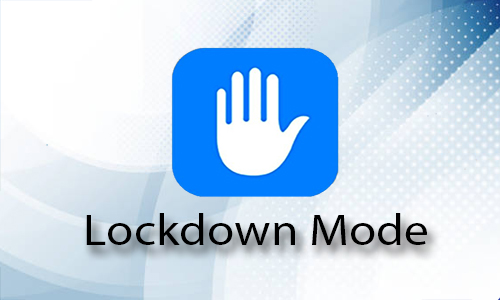
Here is the list of 2 methods to use Lockdown mode on iPhone, iPad, and Mac:
Method #1. By using iPhone and iPad
Note: Lockdown mode is available on only iOS 16 and iPadOS 16.
- Navigate to Settings.
- Go to Privacy & Security.
- Scroll to the bottom and select Lockdown Mode.
- Turn Lockdown Mode On.
- On the following page, confirm your choices.
- When finished, tap Turn On & Restart.
Method #2. By using Mac
Note: Lockdown mode is available on only macOS Ventura.
Navigate to System Settings.
Go to Privacy & Security.
Scroll to the bottom and select Lockdown Mode.
Turn on Lockdown Mode by clicking the button.
After that, click Turn On & Restart.




