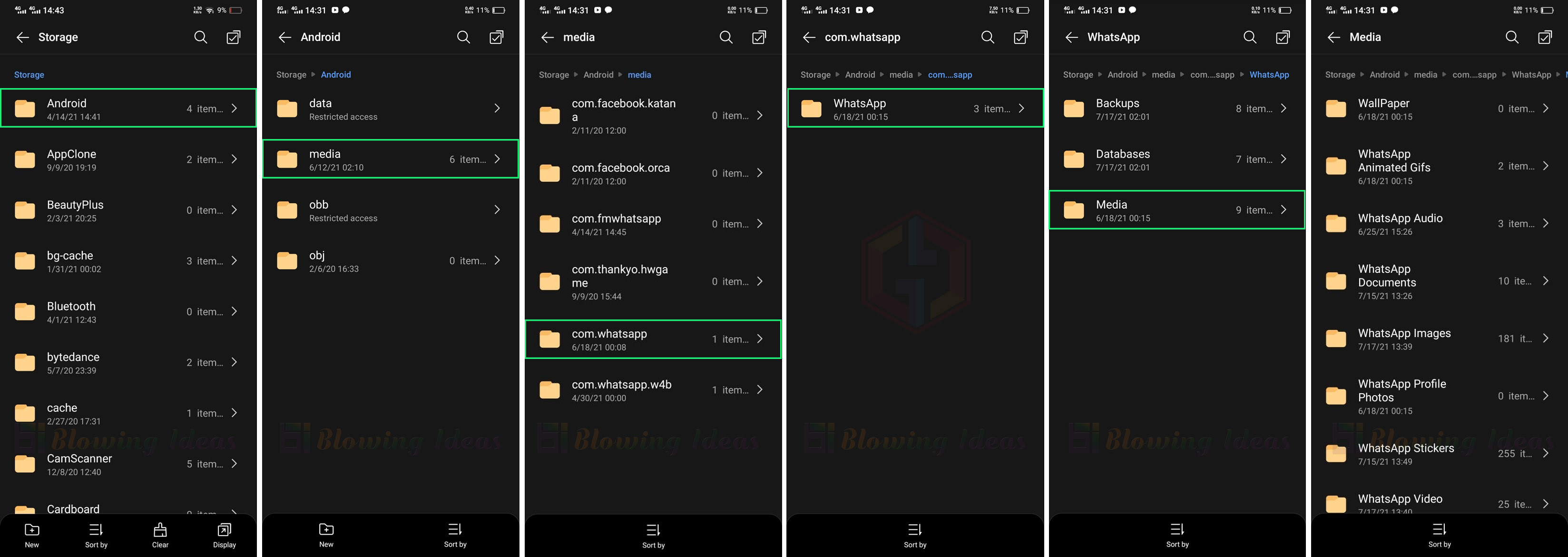How to Find WhatsApp Folder in Android 11. The WhatsApp folder will disappear following the Android 11 rollout on smartphones, as discussed in this post. Everyone is experiencing this issue these days after upgrading their phone from Android 10 to Android 11. The file manager no longer shows WhatsApp and WhatsApp Business Folder. Our experts discovered a solution for you after extensive investigation.
This approach is compatible with all Android 11 smartphone manufacturers (Samsung, Xiaomi, Oppo, Realme, Redmi, Mi, Vivo, Infinix, Tecno, Poco, Oneplus, Asus, etc). Follow the procedures described below to complete the task. On Android 11, where are the WhatsApp files?
Table of Contents
How to Find WhatsApp Folder in Android 11?
- Open File Manager on your Android Smartphone.
- Go to Android Folder
- Now tap on Media.
- Open com.WhatsApp
- Select WhatsApp Folder
- Tap on Media Folder
- That’s it. Done 🙂
WhatsApp Folder in Android 11
How to Find WhatsApp Business Folder in Android 11?
- Open File Manager on your Android Smartphone.
- Go to Android Folder
- Now tap on Media.
- Open com.WhatsApp.w4b
- Select WhatsApp Business Folder
- Tap on Media Folder
- That’s it. Done 🙂
WhatsApp Business Folder in Android 11
Frequently Asking Questions (FAQ)
Q.1 How to find the WhatsApp folder on android 11?
Ans: In Android 11, Whatsapp Folder moved to Android > Media > com.whatsapp > WhatsApp.