How to react to WhatsApp messages on iPhone, Android, and the Web? With each release, Meta bridges the gap between WhatsApp and its other messaging services. Reacting to WhatsApp messages is the newest addition to this. You might have used this function before if you’ve used Instagram or Facebook Messenger chats. WhatsApp, however, currently only supports 6 emoticons for reactions.
The feature is accessible across all platforms, including WhatsApp for iPhone, iPad, Android, and even the online version. However, this post will help you if you’re unfamiliar with this feature and are unsure of how to respond to WhatsApp messages.
Table of Contents
How to react to WhatsApp messages on iPhone, Android, and the web?
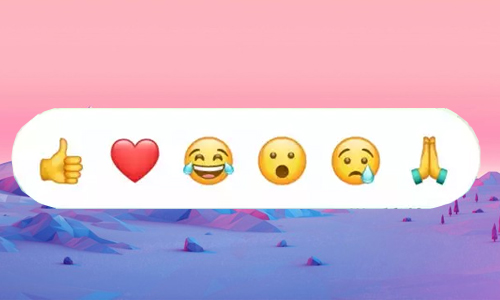
Here is the list of 2 methods to react to WhatsApp messages on iPhone, Android, and the web:
Method #1. By using iPhone or Android to reacts to WhatsApp messages
- Open WhatsApp and read the message.
- Press and hold the message.
- From the pop-up, tap the desired emoji.
Method #2. By using WhatsApp web to react to WhatsApp messages
- When you wish to respond to a message in chat, open the chat window.
- To grin, select the smiley next to the message.
- Select the response now.
How to Change emoji reactions on WhatsApp?
Method #1. By using iPhone or Android
- The message you want to change your response to is pressed and held.
- Tap the preferred emoji now.
Method #2. By using WhatsApp web
- To alter your response to a message, click the smiley icon next to it.
- Click the appropriate response now.
How to remove message reactions on WhatsApp?
Method #1. By using iPhone or Android
- The message you want to delete should be tapped or clicked.
- Next, select Tap to Remove from the menu underneath your response.
Method #2. By using WhatsApp web
- To delete your response, tap and hold the message you wish to remove.
- Choose the same emoji that you previously did.





