How to teach Siri to pronounce names correctly in iOS 16? Did you know you could teach Siri how to correctly pronounce a name by utilising phonetic spelling? Add a phonetic spelling box to a person’s name in the Contacts or Phone app to accomplish this. Simply type the phonetic spelling or spell out how it sounds in that new field, and Siri will begin pronouncing that name appropriately. In this iPhone video, learn how to correct Siri’s pronunciation of names.
How to teach Siri to pronounce names correctly in iOS 16?
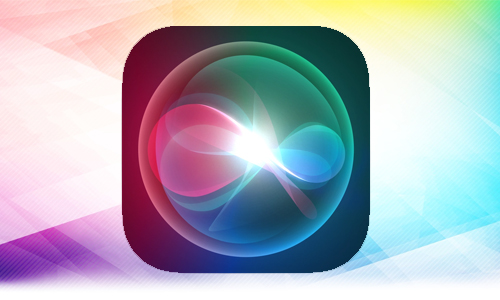
Here is the list of 2 methods to teach Siri to pronounce names correctly in iOS16:
Method #1. On iPhone to teach Siri to pronounce names correctly
- On your iPhone, open the Contacts app.
- Search for a name and tap on it.
- Select Edit.
- Scroll down to add a field.
- Choose a Phonetic first name, a Phonetic middle name, and a Phonetic last name (depending on your need).
- Enter the contact’s phonetic spelling.
- Done should be selected.
Method #2. Use Siri command
- To activate the command, say Hey Siri.
- Speak the contact’s name.
- After Siri has finished pronouncing the name, say You’re pronouncing (name) incorrectly.
- Siri will react to the message seen below.
- Open the Contacts app by tapping the Open button.
- Select Edit.
- Scroll down to add a field.
- Choose the Pronunciation first name, Pronunciation middle name, and Pronunciation last name from the drop-down menus (depending on your need).
- Enter the pronunciations and spellings, then click Done.




