How to Turn off iCloud on Your iPhone? It can be reassuring to know that all of your data is being backed up to iCloud, but there may come a moment when you wish to disable specific iCloud functions or check out of iCloud entirely on your Apple devices. Perhaps you want to restrict some iCloud data from syncing between your devices, or you’re selling your device and want to remove it entirely from iCloud.
Table of Contents
What iCloud Does When Turned On?
Most people are familiar with iCloud’s basic functions: it is used to keep data synchronised across all devices that are signed in to the same iCloud account. That is, if you add a contact, update your calendar, or do anything else on your iPhone, the change will be automatically applied to your other iPhones, iPads, Macs, and other Apple devices.
But iCloud is capable of much more. You can also use it to back up data from your devices to the cloud, trace lost or stolen devices with Find My iPhone, post photographs to your public Photo Stream, and share Safari usernames and passwords across devices, among other things. Signing up for iCloud also grants you access to other Apple services and features such as FaceTime, iMessage, Game Center, and Siri Shortcuts.
How to Turn off iCloud on Your iPhone?
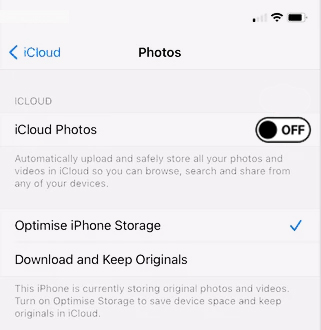
Here is the method to Turn off iCloud on Your iPhone:
Method #1. Turn off iCloud on iPhone
These instructions are for iOS 10.3 or later devices:
- To access the Settings app, tap it.
- At the top of the Settings screen, tap your name.
- Scroll all the way to the bottom of the screen. Tap the Sign Out button.
- When prompted, enter your Apple ID and then tap Turn Off. This disables Find My iPhone, which must be done before you disable iCloud.
- Next, decide what information you wish to preserve a backup of on this iPhone. Set the slider for Calendars, Contacts, Keychain, Safari, and/or Stocks to on/green.
- Then, in the top right corner, tap Sign Out.
- Once you’ve signed out of iCloud, tap Sign Out one more time.
Method #2. Turn off iCloud on iOS 10.2
Turning off iCloud in iOS 10.2 or prior is a little different:
- Select Settings.
- Select iCloud.
- Tap the Sign Out button.
- Tap Delete from My iPhone in the pop-up.
- Select the data that you want to keep a backup of on your iPhone.
- When prompted, enter your Apple ID.
- To turn off iCloud, tap Turn Off.
Method #3. Turn off Individual iCloud Features on iPhone
What if you don’t want to disable iCloud entirely, but only a few features? You can do it as well if you follow these steps:
- Select Settings.
- Tap your name on iOS 10.3 or later. Skip this step if you’re on iOS 10.2 or earlier.
- Select iCloud.
- Disable the iCloud functions you don’t wish to utilise by dragging their sliders to off/white on the screen that lists all of them.
- Tap the menus to show another screen’s worth of options for some features, such as Photos. To disable them, set the sliders to off/white.
Also Read: How to Fix iPhone 14 Overheating Problems?





