How to Reset an LG Phone? We’ve all heard the term “factory reset,” especially when it comes to our phones. Let us first define the term “factory reset.” A factory reset, often known as a master reset, is a means of restoring any electronic equipment to its original settings. While doing so, all information contained in the device is wiped, and the device is reset to its original manufacturer’s settings.
But why do we need to reset any phone to factory settings? If your phone or electronic gadget malfunctions, you forget your PIN or lock password, or you need to delete a file or a virus, a factory reset is the best alternative to save your phone and reuse it as a new one.
Table of Contents
Types of LG Phone Resets
When your smartphone stops, operates unusually slowly or otherwise looks to be experiencing issues that standard procedures cannot resolve, a reset may be the only option to get it working again. LG phones may be reset in three ways: soft reset, hard reset, and software factory reset.
- A restart is another term for a gentle reset. It’s a safer alternative to turning your smartphone off and then back on. Before restarting the device, a soft reset ends all apps and clears the RAM.
- A hard reset restores the phone’s hardware to factory settings. This overwrites the device and any data added after it was shipped from the factory.
- A software factory reset (for our purposes, we’ll refer to it as a “factory reset” from now on) is an option in the Settings app. This is similar to a hard reset, except it is done using software rather than the phone’s hardware.
How to Reset an LG Phone?
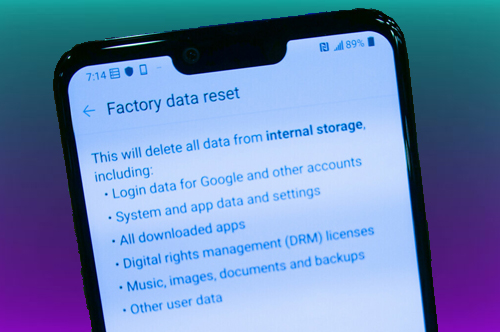
Here is the method to Reset an LG Phone:
Method #1. Soft Reset
A soft reset is great if your phone has frozen, is running slowly, or is exhibiting other signs of stress, such as overheating or refusing to access apps. In this case, a soft reset is the last option because resetting a phone while an application is working with data may damage that data. A soft reset, on the other hand, often merely erases any unsaved data on your phone.
You have two choices for performing a soft reset on an LG phone. To begin, hold down the Power key until the Power menu appears. When you press the Restart button, the phone performs a soft reset. If the Power menu does not show or the phone is very slow, press and hold the Power and Volume Down buttons simultaneously until the screen goes blank and the LG logo appears. This restarts the phone as if you had pressed the Restart button.
Method #2. Hard Reset
The “nuclear option” for resetting your phone is a hard reset. Returning your phone to factory defaults will wipe its memory, destroy all of your apps and data (pictures, music, movies, and so on), log you out of any accounts and delete your password and other credentials, and otherwise return the phone to its original state at the software level.
This should only be done if you need the phone more than its data or if you want to totally and swiftly wipe the device.
To execute a hard reset, follow these steps:
- Switch off your phone. Remove and reinsert your battery if feasible.
- To do a soft reset, press and hold the Power and Volume Down buttons without turning on your phone.
- When you see the LG logo, release the Power and Volume Down buttons and then press and hold them again.
- When the Factory Reset menu opens, release the buttons. Use the volume controls to travel to the Yes button, then hit the Power button to activate it.
- If you want to do a hard reset, you will be asked again. Repeat the previous button presses to confirm, and your phone will be hard reset.
Method #3. Factory Reset Via Software
A factory reset is comparable to a hard reset in that it is performed using software settings. When selling or donating a phone, this is usually done to delete personal information from it. To perform a factory reset, follow these steps:
- Go to System > Advanced > Reset Options in the Settings app.
- Select Erase all data (factory reset).
- To restore your phone to factory settings, select Erase all data and follow the on-screen prompts.
Also Read: How to Reset Restrictions Passcode on an iPhone?





