How to undo and redo on Mac? Undo and redo are, in my opinion, two of the most underappreciated features. Both of these have saved many people by instantly correcting their mistakes! The undo button allows you to undo recent changes you’ve made to a document, file, or folder. If you are unsure, use redo to undo the change.
Undo and redo are thankfully very simple to use on Mac. I like to use keyboard shortcuts. You can, however, use the menubar to access undo and redo options. This article will show you how to use them!
Table of Contents
How to undo and redo on Mac?
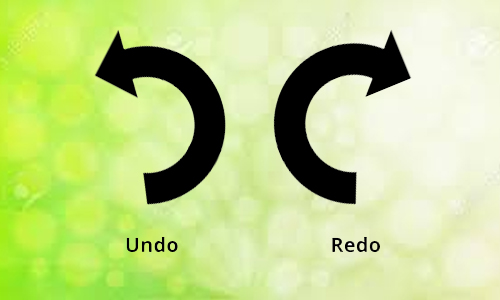
Here is the list of 4 methods to undo and redo on Mac:
Method #1. Using the keyboard shortcut to undo
I’m a big fan of keyboard shortcuts. And Mac includes a plethora of time-saving keyboard shortcuts. By pressing Command + Z on your Mac keyboard, you can undo the action.
Method #2. Using the menubar edit command to undo
Undo allows you to instantly correct mistakes when editing documents, using Photoshop, or recovering accidentally deleted files and folders. On Mac, you can use undo in two ways. Let’s take a look at some of them:
Method #3. Using the keyboard shortcut to redo
By pressing Shift + Command + Z, you can redo the previous action. All apps support the undo function. Some apps support multiple levels of redo, while others only support one.
Method #4. Using the menubar edit command to redo on Mac
The menubar option in macOS allows you to undo the most recent change. All you have to do is select Redo from the Edit menu. The menu will again display the type of action.
When working with page editors, for example, you will see Redo Typing. The contextual menu is very useful for verifying actions at times. On a similar note, here’s how to undo and redo typing on the iPhone and iPad.




