How to fix CoreServicesUIAgent verifying stuck on Mac? Macs are well-known for their exceptional performance and security. However, while authorising third-party programme installation, some customers discovered this error report – CoreServicesUIAgent. You should not be concerned if you have experienced the same problem. In this article, I’ll explain and troubleshoot CoreServicesUIAgent verifying on Mac.
Table of Contents
How to fix CoreServicesUIAgent verifying stuck on Mac?
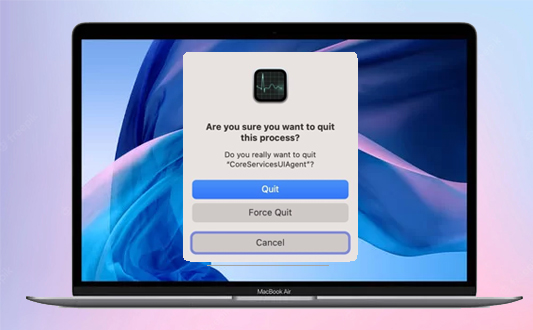
Here is the list of 7 methods to fix CoreServicesUIAgent verifying stuck on Mac:
Method #1. Update your Mac
Users frequently fail to update to the most recent version of macOS as soon as it becomes available. Along with new features, every software update includes problem fixes. So, if you want to try out all of the new features and get rid of the bugs, we have a full tutorial that will walk you through the process of updating your Mac to the current version.
Method #2. Force Quit app to fix CoreServicesUIAgent verifying stuck on Mac
You must force quit your app if it is not responding and has frozen. Force quit, as the name implies, causes the programme to exit the operating state. Here’s how to go about it: To force the troublesome app to quit, hold down the Option + Command + Escape keys.
Method #3. Right-click and open the app
By right-clicking the app, you can avoid the problem; here’s how:
- Navigate to the app package’s folder.
- Right-click the app and select Open.
- To install the app, follow the directions on the screen.
Method #4. Allow app from anywhere
By default, the option is chosen. However, it’s a good idea to double-check to see whether you accidentally de-selected the option. Here’s how it’s done:
- Select Security & Privacy from the System Preferences menu.
- To make changes in the General tab, click the lock in the bottom left corner.
- You will be required to enter your passcode/TouchID.
- Choose App Store and identified developers now.
Method #5. Restart your Mac to fix CoreServicesUIAgent verifying stuck on Mac
- Click the Apple logo in the upper left corner of the screen.
- Select Restart.
- To confirm, click Restart.
Method #6. Uninstall the app or delete the package installer
Another option is to locate and remove the rogue software installer. If one of the previously installed apps is the root reason, you must uninstall it. To do so, follow the steps below or visit our page on how to uninstall programmes on Mac.
Method #7. Set up app from Installer on Mac
- Run Finder.
- From the screen’s top menu, select Go.
- Now, navigate to Folder.
- Enter /System/Library/CoreServices/Installer and press enter.
- The installer should be double-clicked.
- Select the. pkg file you wish to install and press the Open button.




