How to create a WhatsApp call link on iPhone or Android? WhatsApp is one of the world’s most popular instant messaging applications. In many nations, it is the dominant service for audio and video calls. Given this, the company is always adding to and improving the service. The most recent update allows users to build WhatsApp call linkages on iPhone and Android devices. Continue reading to find out how to make and share call links with your friends and family.
Table of Contents
How to create a WhatsApp call link on iPhone or Android?
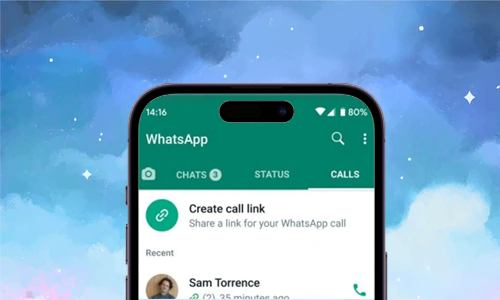
Here is the list of 2 methods to create a WhatsApp call link on iPhone or Android:
Method #1. video call link
- On your iPhone, launch WhatsApp.
- At the lower left corner, click the Calls tab.
- Now, in the Calls section, tap Create Call Link.
- Tap the Share Link button.
- To share the link, follow the on-screen instructions.
Method #2. voice call link
When you create a WhatsApp Call connection, the platform will automatically produce a video call link. However, you can also make a separate voice call link. The procedure is familiar, with one exception.
- On your iPhone, launch WhatsApp.
- At the lower left corner, click the Calls tab.
- Now, in the Calls section, tap Create Call Link.
- Tap Call Type and then choose Voice.
- Tap the Share Link button.
- To share the link, follow the on-screen instructions.
How to join calls through WhatsApp call links on iPhone and Android?
- On your iPhone, launch WhatsApp.
- Tap on the contact who sent you the link.
- Now, below the link, tap the Join Call button.
- Tap the Join button at the bottom right of the following screen.
You’ve successfully joined a WhatsApp call by using a shared call link. If you receive the link on any platform, touch it to be redirected to the WhatsApp call page.
Also Read: How to react to WhatsApp messages on iPhone, Android, and the Web?




