How to delete duplicate contacts on iPhone and Mac? If you have set up numerous accounts and enabled contacts for them, duplicate names and phone numbers may be created on your iPhone. Furthermore, importing numbers from a SIM card, Android phone, or vCard may result in duplicate entries.
It is dangerous to see the same name repeatedly while making a call or sending a text. Let’s look at several efficient techniques to erase duplicate contacts on iPhone and Mac to remedy this issue.
Table of Contents
How to delete duplicate contacts on iPhone and Mac?
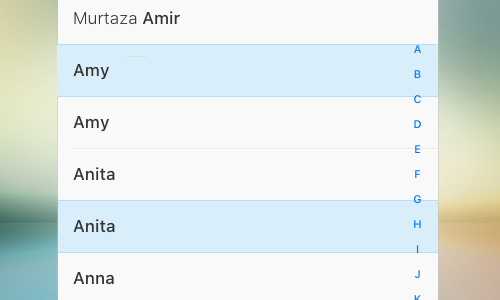
Here is the list of 3 methods to delete duplicate contacts on iPhone and Mac:
Method #1. Using the linked contacts feature
- Launch the Contacts app. Alternatively, open the Phone app and select Contacts.
- Tap on an entry that you feel is duplicated.
- Select Edit.
- Scroll down and press the link contacts button.
- Select the contact you want to link by tapping.
- From the upper right, select Link.
- Finally, press the Done button.
Those two (or more) connections are now linked. The other entry is not deleted, but both phone numbers are added to one contact.
Method #2. Use third-party apps on iPhone
- Download Duplicate Contact Remover is available for free on the App Store.
- Open the app and select Contact. To allow the app to access your contacts, tap ‘OK’ in the window.
- A popup will appear indicating how many duplicate contact entries with the same number were discovered. Tap ‘Ok.’ One duplicate contact has already been checked and selected. You can manually pick or deselect items by tapping on the checkboxes. After reviewing, tap the trash can icon in the upper right corner. To confirm, press the Delete button.
- Return to the main programme panel and select Name. Remove contacts with the same name using the same procedure.
Method #3. Delete duplicate contacts on Mac
- On Mac, launch the Contacts app.
- Click Card Look for Duplicates from the top menu bar.
- Finally, press the Merge button.
As previously stated, if you utilise iCloud contacts on other Apple devices that use the same Apple ID, this change will be reflected everywhere.




