How to delete sleep schedules in the Health app on your iPhone? The Sleep Schedule function in iOS 16 is not particularly complicated. You decide how long you should sleep each night, then set your bedtime and wake-up time to reflect that. The Bedtime alarm will always be shown in the Alarm section of the Clock app once you’ve initially set it up.
Of course, you may also establish a one-time or recurring alarm using the Clock app. However, your daily routine could alter or you might find that you no longer require a set alarm. I’ll thus share with you a simple workaround for disabling alarms and erasing sleep patterns in the Health app on your iPhone.
How to delete sleep schedules in the Health app on your iPhone?
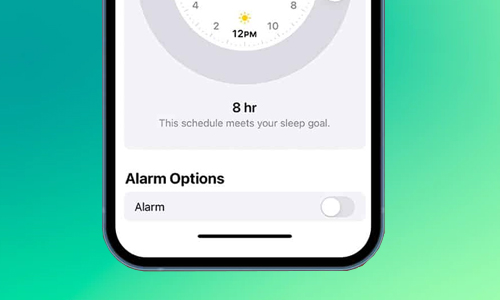
Here is the list of 2 methods of delete sleep schedules in the Health app on your iPhone:
- Get your iPhone’s Health app open.
- In the lower right corner, select Browse.
- To view all of your sleep data, choose Sleep.
- Tap Full Schedule & Options under Your Schedule after scrolling down to it.
- To switch off all alarms and sleep schedules: Turn the sleep schedule off.
- A sleep schedule’s alarm must be deleted. Select Edit next to the schedule you want to remove. Finally, select Delete Schedule by scrolling down.
- To unplug an alarm for a sleep pattern permanently: Under the schedule for which you want the alarm to go off, click Edit. After that, scroll down to Alarm Options and turn off the alarm. To confirm your selection, tap Done.
Methos #2. Turn off only your next bedtime alarm
I always turn off only the next planned wake-up alarm when I get home late. My sleep the following day won’t be disturbed. This is how:
- Open the Health app, then browse and sleep.
- Then click Edit next to the Next label in the Your Schedule section.
- Finally, turn off the Alarm by scrolling down below.




