How to Fake a GPS Location on Your Phone? Changing your iPhone or Android device’s location entails fooling your phone into informing apps that you’re somewhere you’re not. In most circumstances, spoofing your GPS location fools every location-based app on your phone.
This may appear strange, given that most of us use GPS for things that need our exact position, such as getting directions and weather updates. However, there are genuine reasons to modify the location of your phone.
Unfortunately, this is not a simple task. There is no “fake GPS location” setting in either iOS or Android, and most apps do not allow you to spoof your location with a simple option.
Table of Contents
Why Would You Fake Your Location?
There are numerous scenarios in which you might build up a bogus GPS position, both for fun and for other reasons. Perhaps you want to modify your location so that a dating app thinks you’re a hundred miles away, which is ideal if you’re contemplating a relocation and want to get ahead in the dating game.
Spoofing your location may also be useful when playing a location-based game like Pokémon GO; instead of having to travel several miles to pick up a different Pokémon type, you could trick your phone into telling the game that you’re already there, and the game will assume your fake location is correct.
Other reasons to create a fake GPS location include wanting to “travel” to Dubai and check in to a restaurant you’ve never actually visited, or visiting a prominent monument to fool your Facebook friends into thinking you’re on a lavish trip.
You may also utilise your false GPS position to trick your family or friends in your location-sharing app, hide your real location from apps that ask for it, and even establish your true location if GPS satellites aren’t locating it for you.
How to Fake a GPS Location on Your Phone?
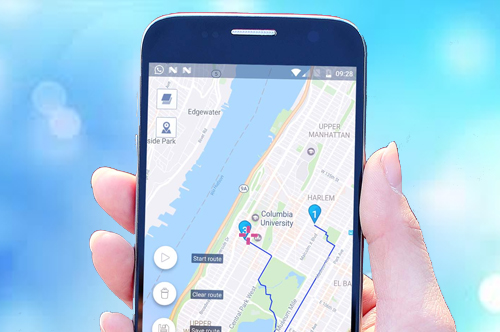
Here is the method to Fake a GPS Location on Your Phone:
Method #1. Android Location Spoofing to Fake a GPS Location on Your Phone
Search Google Play for “fake GPS” and you’ll find a plethora of apps, some free, some not, and others that require your phone to be rooted.
FakeGPS Free is an app that doesn’t require your phone to be rooted if you’re running Android 6.0 or newer, and it’s quite simple to use to fake your Android phone’s location.
- Download and run FakeGPS Free.
- Accept the initial request to allow the app to access your device’s location.
- Tap OK to proceed with the tutorial tour, and then select Enable on the notification concerning dummy locations at the bottom.
- Select Developer Settings to enter that screen, then scroll down to Select mock location app near the bottom of the page and select FakeGPS Free.
- Return to the app by pressing the back button and searching for the area you want to impersonate on your phone (you can also drag the map to place the pointer somewhere). Tap-and-hold on the map to drop put markers if you’re planning a path.
- To enable the fake GPS setting, press the play button in the bottom right corner of the map.
If you want to test another Android location spoofing app, we’ve validated that the following free location-changing apps operate similarly to FakeGPS Free: Fake GPS, Fly GPS, and Fake GPS Location.
Another approach is to use the Xposed Framework. You can use an app like Fake My GPS to allow select apps to utilise the fake location while others use your true location. Similar modules can be found by searching the Xposed Module Repository on your computer or the Xposed Installer app on your phone.
Method #2. iPhone Location Spoofing With 3uTools
It’s not as simple to fake your iPhone’s location as it is on an Android device—you can’t just download an app for it. However, software developers have created desktop tools that make this simple.
- 3uTools should be downloaded and installed. We tested it on Windows 11, but it should work in other versions as well.
- Select Toolbox at the top of the software, then VirtualLocation from that screen when your iPhone or iPad is hooked in.
- Choose a location on the map or use the search field to enter your fictitious address.
- When you see the “success” message, click Modify virtual location, and then OK.
Method #3. Fake iPhone or iPad Location With iTools
ThinkSky’s iTools can also be used to spoof your iPhone’s location without jailbreaking. It, like 3uTools, operates on macOS and can simulate movement, but it’s only free for a limited time and is reported to work up to iOS 12.
- Obtain and install iTools. Before it fully opens, you might have to pick Free Trial.
- Connect your device to your computer and go to Toolbox > Virtual Location.
- If you encounter this message, agree to download the iOS Developer Disk Picture file by selecting the image in the Developer Mode area.
- Select Go to find a location on the map after searching for it at the top of the screen.
- Choose to Move here to instantly spoof your location.
You can now close both the Virtual Location window and the programme itself in iTools. If you are asked if you want to discontinue the simulation, select No to ensure that your phoney GPS location remains even if you disconnect your phone.
Return to the map and select Stop Simulation to restore your original location. You can also restart your smartphone to resume using its original location.
However, keep in mind that you may only use iTools to fake your phone’s position for the 24-hour trial period; if you wish to do the trial again, you must use a completely different computer. If you do not restart your device, the bogus location will persist.





