How to Use Do Not Disturb on Android? There’s no excuse to let your phone take over your life. You may limit the hours when messages and notifications might capture your attention with Android‘s Do Not Disturb feature. You can also change the settings so that specified persons can contact you regardless of whether Do Not Disturb is turned on or off.
When Do Not Disturb is on, incoming calls are routed to voicemail and you are not notified of calls or text messages. It also mutes all notifications, so you’re not bothered by your phone. You may want to engage in Do Not Disturb mode before going to bed, as well as during meals, meetings, and watching movies.
Table of Contents
What Is Do Not Disturb?
Do Not Disturb is an Android feature that allows users to halt all or most alerts for a set amount of time. Do Not Disturb has been improved with each Android iteration since its inception. The feature is simple to enable and disable, and it has a variety of settings that may be tailored to your preferences.
How to Use Do Not Disturb on Android?
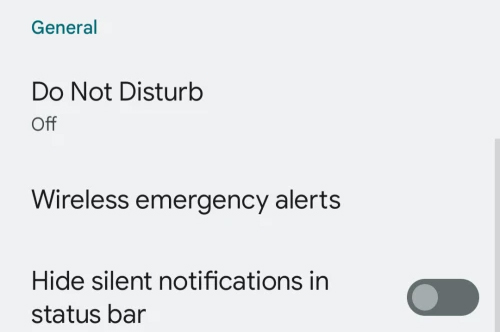
Here is the method to Use Do Not Disturb on Android:
Method #1. Turn On Do Not Disturb
Do Not Disturb can be enabled via Quick Settings or by heading to the Settings app, where you can also alter your preferences. The images below are from Android 13. The menu options may alter slightly based on your Android version, but the methods are essentially the same.
- Swipe down twice from the top of your phone’s screen to reach Quick Settings. (To view notifications, swipe down once.)
- Toggle Do Not Disturb on or long-press Do Not Disturb to see its settings.
- Turn on the switch immediately.
- Alternately, navigate to Settings > Sound and vibration > Do Not Disturb > Turn on immediately.
Method #2. Adjust Do Not Disturb Settings
You can change several settings, including when it activates automatically, exceptions (contacts who can override DND), and notification options.
- Select Sound and Vibration > Do Not Disturb from the menu. Tap People to control DND settings for calls and messages. Repeat callers are permitted by default. To change this, go to Calls and uncheck Allow repeat calls.
- Tap Apps > Add and select an app to adjust DND settings to add app exceptions.
- To manage other DND exceptions, go to Alarms and Other Interruptions. Alarms and media sounds are enabled by default, so you may choose to disable them.
- To turn off DND after a certain amount of time, go to Duration > For 1 hour and change the time with the plus (+) or minus (-) buttons.
- Tap Display options for hidden notifications to manage DND notification settings. For more options, tap the Settings icon next to Customize.
Method #3. Manage Schedule and DND Settings to Use Do Not Disturb on Android
To manage its timetable, Android’s Do Not Disturb includes a number of choices. Custom rules depending on an event or time of day are also supported by the mode.
- Tap Schedules under Settings > Sound and vibration > Do Not Disturb.
- To enable DND during events on your Google Calendar, go to Event and select Use schedule.
- Select your Google Calendar or Any Calendar by tapping During events.
- Tap Add more under Schedules, then select Time to automatically schedule DND for a specified time of day.





