How to use Smart Albums in Photos on Mac? Your photo library’s photographs can be quickly filtered and viewed with Smart Albums in the macOS Photos app. Additionally, they are dynamic, so after initial setup, you won’t have to spend time organising more recent pictures.
When your Photos app is cluttered and disorganised, it might be challenging to find specific photos. I have some excellent news if you dislike and find time-consuming manual photo organisation and sorting. You can construct Smart Albums that will automatically arrange your photo collection according to the parameters you choose.
Table of Contents
What is a Smart Album on Mac?
The Mac picture library‘s Smart Album function automatically groups and arranges your photos. They essentially serve as saved conditions that the app uses to categorise your photos.
As a selection and grouping criterion, the feature leverages data from the image’s metadata, such as the camera model or the date the photographs were taken.
Your Smart Albums will sync to other Macs linked to your account if you back up and sync your photos using iCloud. It’s unfortunate that Smart Albums is only available on Mac and won’t show up in Photos on your iPhone or iPad.
On Mac, in addition to Smart Albums, you can make instant slideshows and slideshow projects. However, Apple devices are recommended for viewing these. You can always use Photos to make a photo book if you want a physical copy of your photo collection.
How to use Smart Albums in Photos on Mac?
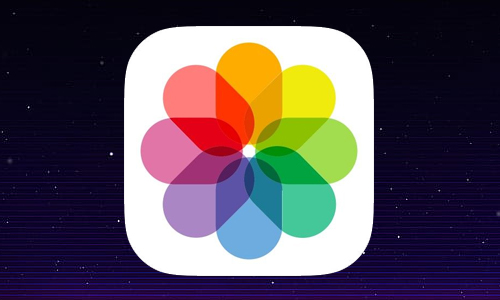
Here is the list of 4 methods to use Smart Albums in Photos on Mac:
Methods #1. create a Smart Album to organize photos on Mac
- Open Photos and select File from the menu.
- Select New Smart Album at this point.
- Give your Smart Album a name.
Now that you’ve clicked each popup option, you can start by changing the criteria. Favourite photos are pre-selected by default.
- For the criteria you want to define, you can select a category from the first drop-down option. Over 15 categories are present.
- Choose Date Captured, for instance, to look for images shot on a particular date, or Camera Model, to include all photos taken with a given phone or camera.
- You can choose a defining relationship or operator for the condition from the second drop-down option. There is a modifier for each category.
- If you choose Keyword, for example, you can choose between the alternatives is and is not, while if you choose Flash, you can choose between did fire and did not fire.
- By choosing certain criteria to be used, you can further define the condition using the third drop-down option.
- For instance, if you chose Photos from the first menu, you can specify a certain format (RAW, ProRes, etc.) or media type (Live Photo, portrait, long exposure, screenshot, etc.). There is no third option in several categories.
Methods #2. Find Smart Albums on Mac
Under My Albums on the sidebar of Photos, under Albums, are where you’ll find Smart Albums. It employs a gear as its icon rather than a picture. If it’s hidden, you might need to click My Albums to enlarge it and see what’s inside if you can’t see it. You can find all of your other slide shows here.
Methods #3. Modify the criteria for Smart Albums
- Visit Photos.
- To replicate a Smart Album, control-click it.
- Duplicate Smart Album should be chosen.
- The same-named Smart Album will also show up on My Album.
Methods #4. Delete Smart Albums in Photos on Mac
- Launch Photos.
- Control-click the Smart Album you want to delete in the sidebar.
- After that, choose Delete Smart Album.




