How to Stop Spam Emails on iPhone, iPad, and Mac? Email is one of the most widely utilised forms of communication in the world. We utilise an email address to contact business colleagues and clients, transmit files to family and friends, receive promotions, and so on. People can also use your email address to send you marketing and advertising emails, as well as attempt to swindle you.
When you wish to cease receiving emails from specific senders, blocking the email address is the best option. This way, their emails will no longer reach you. This post will walk you through the steps of blocking an email address on your iPhone, iPad, and Mac.
Table of Contents
What happens on your iPhone when you block an email?
Until you delete them, all prior emails sent from a blocked email address remain in your primary inbox. If you block an email address on your iPhone or another device, the changes are synchronised.
When you do this, however, you will no longer receive new messages from it because your email provider sends them to the junk or spam folders or stops them from reaching you. However, the sender may be unaware that you have blocked them. They may, however, receive a back email informing them that their email was filtered as spam or was not delivered.
How to Stop Spam Emails on iPhone, iPad, and Mac?
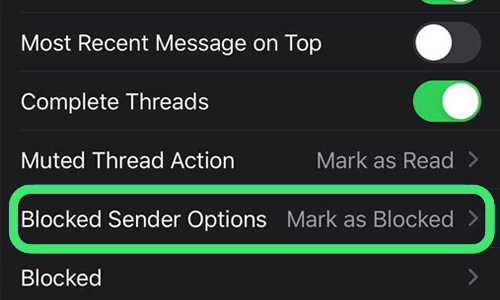
Here is the list of 3 methods to Stop Spam Emails on iPhone, iPad, and Mac:
Method #1. Use Mail app
Use iPhone and iPad:
- Launch the Mail app.
- Open any emails from the address you want to block.
- At the top, tap the sender’s name.
- Select the blue-highlighted name/email address.
- Select Block this Contact to prevent that email address from sending you messages.
On Mac:
Setting rules in Mac’s Mail software is the best approach to block an email address. It’s as simple as adding an email address to the Mail app. Follow the instructions below:
- Click Mail in the top left corner of Preferences.
- Go to the top right and select Rules.
- Then, from the sidebar, select Add Rule.
- Fill in the Description field with anything like “Blocked emailer.” Fill in the blank space with the email address you want to block.
- Under the Perform the following actions section, click the dropdown. For example – Select “Move Message” in the first box and “Junk” in the box to the right of “to mailbox:”
- Select OK.
- Then click Apply.
Method #2. Block an email address in Gmail
Use iPhone and iPad:
Tap the email from the address you want to block.
Tap the three horizontal dots in the upper right corner.
Block ‘name of sender’ to prevent them from sending any more emails.
On Mac:
- Gmail will open in your browser.
- Choose a message from the sender whose message you want to block.
- To the right, click the three vertical dots.
- To block the specified email address, select Block “X.”
Method #3. AOL app to Stop Spam Emails
Use iPhone and iPad:
- Navigate to your inbox in the AOL app.
- Navigate to the message sent by the address you wish to blacklist.
- Tap the three horizontal dots in the bottom-right corner.
- Choose Mark as spam.
On Mac:
- At the top left, select the Options menu.
- Navigate to Mail Settings.
- Tap Block Senders from the left sidebar.
- Under Block messages from certain senders, enter the email address.
- Tap the Plus symbol to add the address to the list of blacklisted addresses.
- At the bottom left, tap Save Settings.



